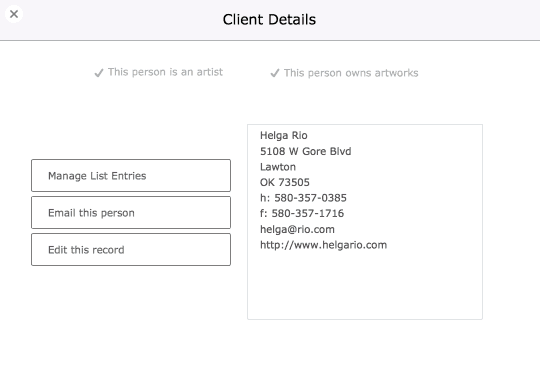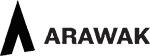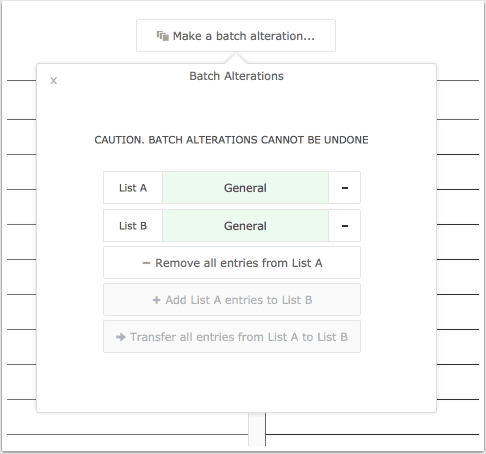People Component
This is where all your contacts are entered. Every entry is considered a potential client but only records specifically marked as such are considered to be Artists and/or Owners.
See importing records to understand how you can import your existing clients rom spreadsheets and other sources.
Along with general details the people component can mange the following:
- Partner’s Name: Record a partner name and select whether this name is included in the mailing address.
- Owners and Artists: Marking people as artists and/or owners means their names will appear in the drop-down menus in artworks when you enter artwork details. Once these details are in use elsewhere in Tessera these checkboxes cannot be unchecked.
- Artist Name: If this entry is marked as an Artist and you want the artist’s works to include the name the artist uses to work under then enter it here.
- Artist Dates: For galleries recording historical works then this is where the relevant artist birth and death dates are recorded.
- Client Files: Any number of electronic documents can be attached to a person’s record.
- Websites: Enter websites relevant to this entry and review them from within Tessera.
- Extra fields: Use these to record extra data. Use the edit button to amend the titles of these fields.
- Lists: Use Lists to enter people on one or more lists which can be used for managing mailing lists etc.
- Dashboard: The Dashboard presents the activity for this person throughout Tessera.
- Manage a person’s mailing address.
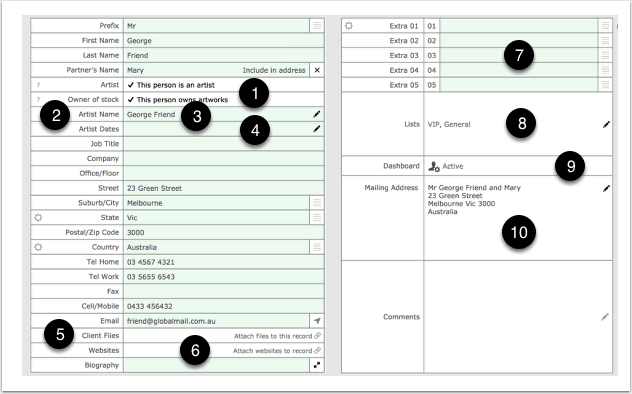
Dashboard
The Dashboard puts together on one screen this person’s activity throughout Tessera.
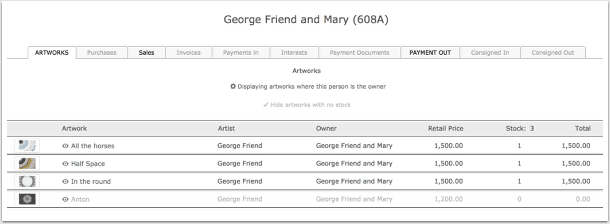
List Manager
Use the List Manager to add clients onto one or more lists. Lists can be used to find groups of clients for emailing or exporting for other actions such as label production.
- Make selections from this list to add or remove people from lists.
- Use the filter to find particular lists.
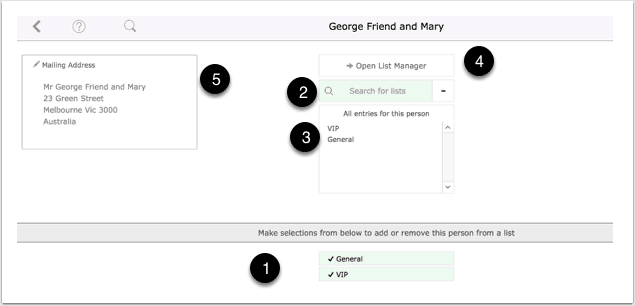
List Manager
- Use this tab to rename and delete lists or mark them as favorites which mean they move to the top of Lists making them easier to select.
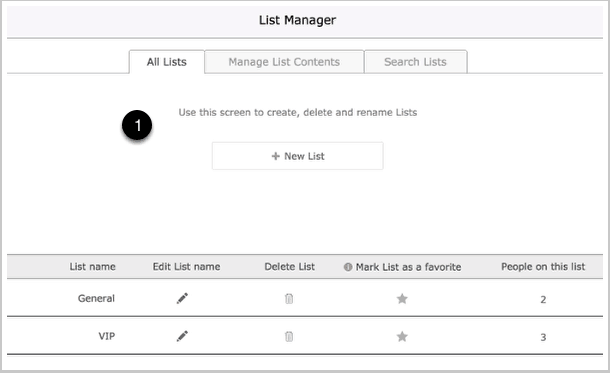
Manage List Contents
- Select a list to view it’s content.
- Select individual people on the list to review and edit the lists they belong to.
- Use the Batch feature to move groups of people between lists or to remove groups of people from lists altogether.
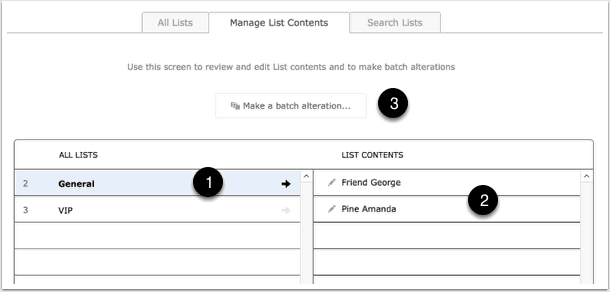
Batch Alterations
Make selections for List A and List B and use the buttons below to make amendments.
Search Lists
- Use the Search Tab to conduct searches on Lists by using the List filter.
- Use the Search Lists to select from available lists.
- Once you’ve found people belonging to selected lists you can export the result or collect emails from the found people’s records.
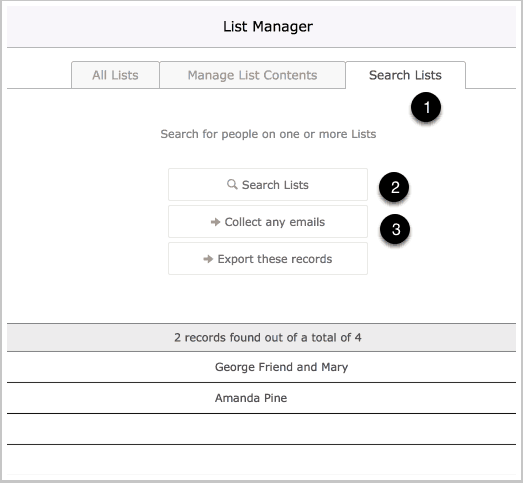
List View for the People Component
- The other main screen in the People Component is the List View were many People records can be viewed at once. Use this search feature to find client’s by the first letter of their surname or company.
- Sort records.
- People who are Artists and Owners indicated here.
- Click on a client record to reveal more details.
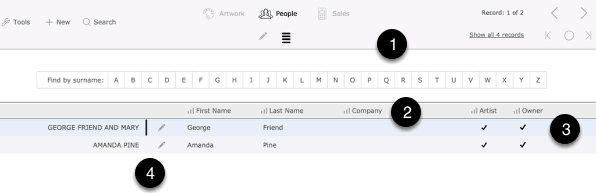
Viewing Client Records
Clicking on a client record from the List Screen reveals a dialog box showing a range of details for the current person.