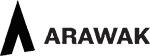As with all releases Arawak continues to improve performance and remove any inconsistencies.
New Button Designs
Buttons for making selections are now more clearly delineated.
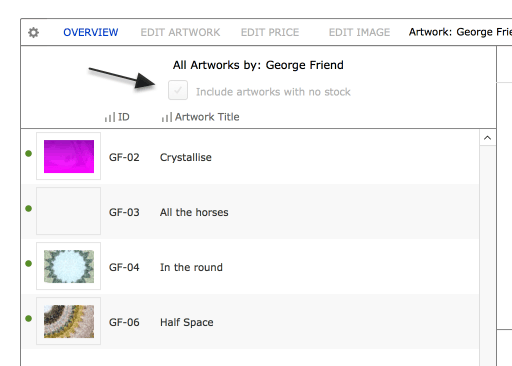
New Artwork Status Icon Colour
The red and green icons that indicate whether an item has stock available now have a third state where the icon can be yellow.
An artwork has an that has a yellow icon indicates that one or more artworks are out on consignment and this has temporarily reduced the available stock to zero. When that artwork is returned from consignment the icon will revert to green.
Previously an artwork with items out of consignment could reduce the available stock to zero and the icon would be displayed as red. Having the icon as yellow indicates to the user that it’s possible stock for the artwork could become available.
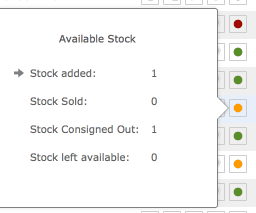
Other Artwork Icons
In the Artwork Component additional icons appear in a number of places.
- When highlighted this indicates this artwork has been consigned into Tessera. Clicking on this icon allows the user to toggle the consigned status on and off.
- This icon when highlighted indicates this artwork belongs to one or more artwork collections. Click on this icon for the option to add or remove this artwork from collections.
- When highlighted this icon indicates comments have been added to this artwork. Click on this icon to add, remove or amend comments.
- Artworks can be assigned a status and a status can be assigned a colour. A Status is usually a temporary state such as “Out on Loan”, “Under repair” or “Not for sale”.
- The stock status of the current artwork
- Green. There’s at least one item of stock for the current artwork available.
- Red. There’s no stock available for this artwork.
- Yellow. There’s one or more artworks out on consignment, when returned to stock the icon will display as green.
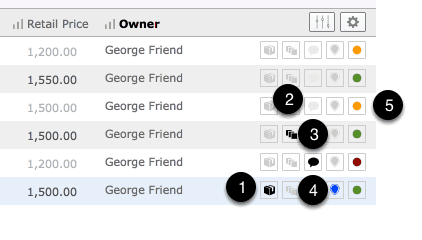
More Sort Options
Additional fields added to be displayed on list view screens allowing more choices particularly when sorting artworks.
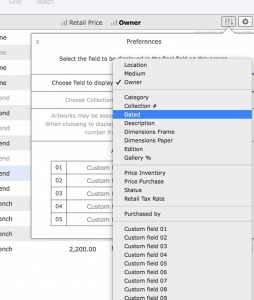
Inclusion of valuation figures in more areas throughout Tessera
You can now select the most recent valuation of an artwork to appear on the various artwork screens as well as on Print Templates and as an option when exporting artworks.
Expanded Artwork Status Icon Function
Click on the Green, Red or Yellow Artwork Status icon and a wider range of artwork details are revealed.
- Click on the Artwork Icon where it appears in the main screens in the Artwork Component.
- Sales details now include a list of client’s who’ve purchased the current artwork along with the related invoice.
- You now have the option to move directly to the relevant client or invoice record.
- Consignment details are also displayed for the current artwork.
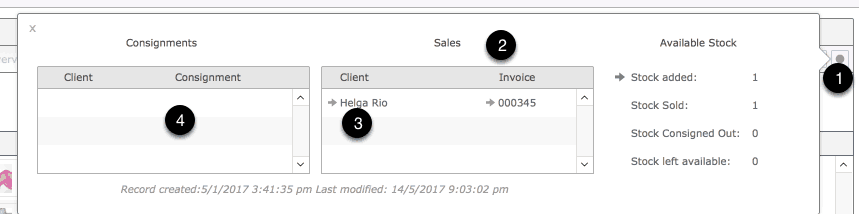
Updated Artworks Edit Screen
- Simpler, cleaner design for navigating the Artwork Edit screen with the inclusion of essential Artwork Icons.