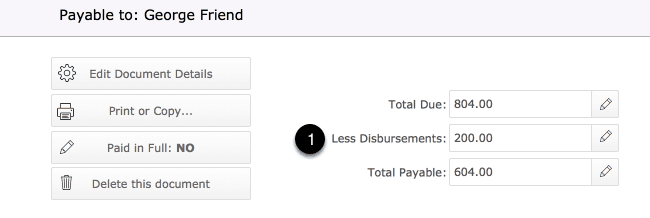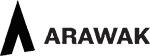Amendments to existing features to ensure they work as expected
- Invoice design has been amended so there is more space for Header and Payment terms and the totals on an invoice will slide up to meet the last item on an invoice and will appear on the second or subsequent pages where required.
- Templates now will return the expected result when printed.
- More Consignment options are available see more details in the Tessera Help Files.
- Tessera help files have been extended and videos are now incorporated into the main help pages.
New Features in 308
New Navigation
- The previous way to move between Views has been altered. There is now a horizontal menu at the top of every component that lets users move directly to the layout of their choice and see at a glance which layout is being accessed.

Keyboard Shortcuts
For Desktop users only:
Cmd + Arrow-Key Up moves you to the previous record for those Views where the manual record keys are available in the top right-hand corner of the screen.
Cmd + Arrow-Key Down moves you to the next record for those Views where the manual record keys are available in the top right-hand corner of the screen.
Cmd + Option (At) + Arrow-Key Up moves you to the first record for those Views where the manual record keys are available in the top right-hand corner of the screen.
Cmd + Option (At) + Arrow-Key Up moves you to the last record for those Views where the manual record keys are available in the top right-hand corner of the screen.
Cmd + ‘ Inserts from Last Record: Only available on the Artwork Edit List View this allows you to place into a field the last value from the last record visited. Example. You just moved from the Medium field in one row where the value is “Oil on canvas” to the next row and your cursor is again in the Medium field. Use this keyboard shortcut and the Medium field will now contain “Oil on canvas” as well. This speeds data-entry for this View.
New Artwork View
- Select using the column headers which fields you want to appear where.
- Buttons adjacent to fields give more details and features
- Use this feature to change the value in all the records being browsed for a nominated field. For example: Change all values in the Medium field for all records being browsed. Use the adjacent help button for more details.
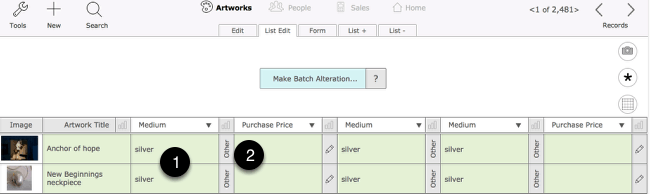
Batch Alterations
- On the Artwork Edit List View Screen the option to alter the value in a single field over many records is now available
Example: You’ve found fifty records where you want the Medium field to show “Oil on canvas”.
- Find the records you want to alter.Enter “Oil on canvas” into one of the available record’s Medium field.
- Leaving the cursor in the Medium field click on the “Batch Alteration…” button.
- Now all fifty records will all contain “Oil on canvas” in the Medium field.
Caution: Batch Alterations cannot be undone.
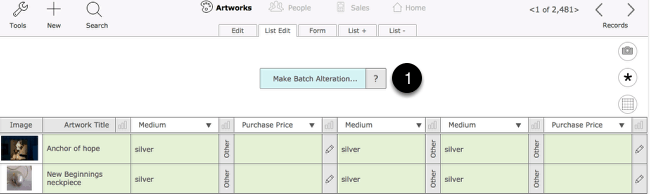
Frame details and other Artwork Edit Screen alterations
- Additional frame information is now accessed via the Details button.
- More space for viewing Category, Medium and Location details
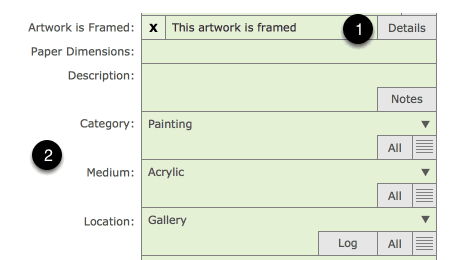
Allow Duplicate Artwork IDs
- You can now allow duplicate IDs for artworks. Artworks that have a duplicate ID will be highlighted and a button will appear that will give you access to a popover that will show the other related artworks.
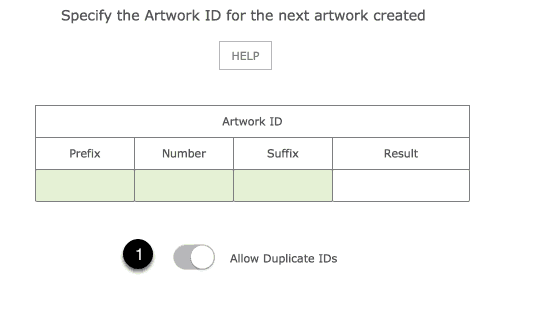
More details available on the Artwork Edit Screen
- The All buttons will display all other artworks that carry the same details in the adjacent field. Example: If the Medium field contains “Oil on Canvas” then the popover will display All artworks with “Oil on Canvas” in the Medium field. This is a quick and easy way to review related artworks.
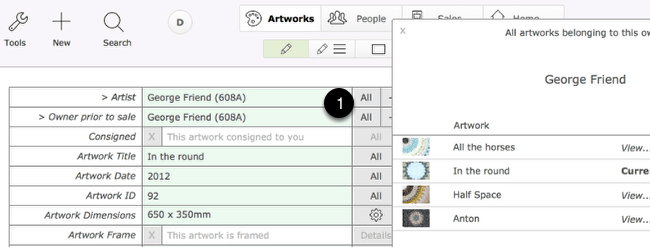
Payments Made
- Feedback is now available on the Artwork Edit Screen and the Stock and Sales screen giving you details on payments made against the current artwork. A gallery can see from the Artwork Edit Screen if they have made payments to an artist or other party who was due to be paid an amount on sale of the artwork. If the gallery sells multiples of artworks then the amount shown will be the cumulative amount paid and reviewing the artwork on the related Stock screen will list every payment with the option to move to the related Payment Document.
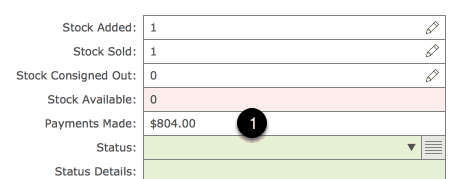
Managing Collections
- Clicking into the Collections field on the Artwork Edit Screen now brings up a popover screen where artworks can be added to or removed from collections.
- The Collections Manager is still available from the Home Screen and can be accessed from this screen as well.
- Catalogue numbers can also be applied from here.
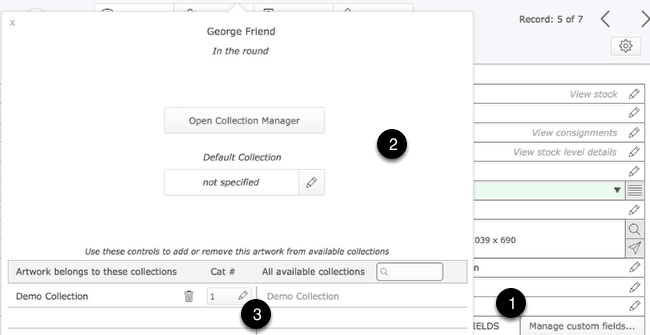
Managing Multiple Editions
- The edition feature has been amended so users can add any number of individually numbered editions to an artwork either when a new artwork is created or from the Artwork Edit screen. When artworks are sold the user can select a specific edition to sell and can review at a later date from the artwork’s stock screen which editing have sold and to whom.
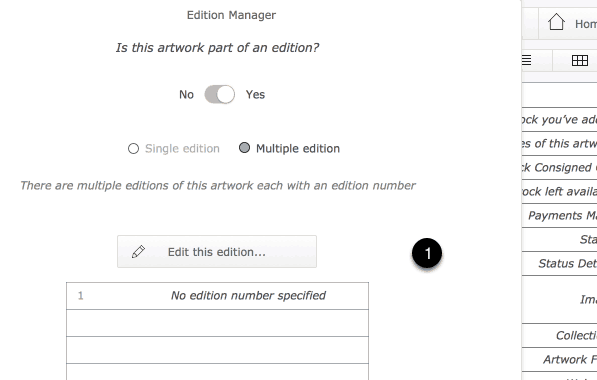
Managing Amounts Payable
- When it comes time to pay third parties amounts on the sale of artworks Tessera now includes the ability to offset amounts payable with disbursement costs such as framing and promotional costs.